We have been busier than ever with the development of our latest Recollective release and we're thrilled to share it with you. It includes several major new features and dozens of minor usability and functionality enhancements that should make your experience of using Recollective better than ever.
So, what’s new? Following the round of in-depth customer interviews we conducted in Spring 2013, we have focused on two key elements of the platform: community and usability. Your feedback has helped us to refine and introduce the following new features: Community Features
- Participant Profiles
- Participant Directory
- Study Invitation Tools
Usability Features
- Control Panel for Participants
- Study Overview
- Improved and Filterable Activity Stream
Read up on these updates below and please don’t hesitate to contact us if you have any questions or concerns. We’re also scheduling training top-ups all week so please book your session now!
Participant Profiles
Studies now include a dedicated profile page for each study participant. It shows the person’s name and photo along with a filterable stream that includes their activity responses and discussion activity. The stream permits filtering down to a single activity, task or discussion topic which makes it incredibly easy to discover what any participant has done in a study.

Highlights
Analysts and moderators can view all profiles and a participant can always view their own.
- Profiles can be hidden from other participants and clients via the “Privacy Settings” area in Study Settings.
- When profiles are visible, participant names will now be linked to profile pages.
- To access their own profiles, participants can click their name or “My Profile” in the new participant-facing Control Panel described below.
- Administrators and moderators will be shown a profile preview pop-up by simply holding their mouse over a participant’s name.
- Profiles include a secure, filterable stream of information (e.g. activity responses that are not socialized will continue to be hidden from other participants).
- Profiles clearly indicate when participants were last seen online (not just their last login).
- Administrators have access to a “Details” section that includes all statistics relating to that individual.
Participant Directory
Studies are now equipped with a centralized directory of participants that can be accessed from the Control Panel. The directory is visible to everyone in a study but can be optionally hidden from participants and clients.

For administrators, the directory serves as the hub for all participant-related actions and allows for better management of study participants. For participants, it serves to reveal the entire community, allowing for participant search and the ability to drill down to specific participant profiles. Identity disclosure is still controlled via Privacy Settings.
Though related, note that the Participant Directory and Participant Profiles are independent from one another. It is possible to expose profiles without exposing the full directory of participants. It is also possible to enable the directory without exposing the profile pages. Highlights
- Lists all study participants with quick access to individual and bulk actions, including: sending messages, support login, running reports, generating transcripts and removing access to the study.
- Provides clear indication of when participants were last seen online.
- Offers various sorting options including “Recently Online” and “Recently Joined”.
- Includes a separate section listing all study administrators (only seen by other administrators).
- Links to new “Add Participants” invitation feature described below.
Control Panel for Participants

A new participant-facing Control Panel now exists to better orient participants. It simplifies study navigation and aggregates relevant study information into one easy-to-find location. Its appearance is very similar to that of the Control Panel seen by Administrators (a grey section appearing on the right-hand side). Highlights
- Participants will now see their name, face and site-level links at the top of the Control Panel (e.g. account settings, current time and logout). It will also encourage participants to add a photo and provides quick access to their own profile.
- Study Overview: Allows participants to quickly re-open the new study welcome message area called “Study Overview” (described in detail below) .
- Messages: Links participants to their dedicated web-based inbox of private messages. This option was previously accessed from the study’s main navigation tabs. The Messages area has not been functionally changed.
- Help: A link to get help has always been present but it is now more visible. As it was before, the Help link directs participants to submit a new message that will be seen by study administrators.
- The control panel will include personal statistics previously located on the Summary tab (i.e. activity completion rate, study visits, etc).
- When the participant still has an activity to complete, a large prompt appears guiding them to that activity.
Study Overview
The Summary tab of a study has always included a customizable welcome message for participants. This important message is now referred to as the “Study Overview” and appears even more prominently.

When participants enter a study, they will be presented with the Study Overview as a pop-up they must read before doing anything else. Participants must acknowledge it by pressing “OK” or by pressing the “Next Activity” button that guides them towards their next (or first) activity. Once dismissed, the Study Overview can be re-accessed via the Control Panel. Highlights
- Participants will see the Study Overview pop-up every time they enter the study and must acknowledge it
- Participants can select, "Don't show again until message is updated" option to avoid unnecessary repetition
- Study administrators can update the study message at anytime and select “Force all participants to view this upon their next visit” if they believe it should reappear to everyone.
- Participants can access the message by clicking Study Overview in the new Control Panel
- Administrators will find all Study Statistics with the Study Overview area of the Control Panel.
Improved and Filterable Activity Stream
A study’s Summary tab has always included a stream of recent activity responses but the tab is now dedicated to this feed. The feed now includes discussion forum posts and functionality has been improved to enable extensive filters on the stream.

In effect, the Summary tab of a study is now a dedicated place for socialized content, to give feedback and quickly isolate data for efficient review and moderation.
Highlights
- Stream now includes discussion topics with the ability to follow new topics in a single click
- Replies to Discussion topics are also included, with the ability to post comments directly within the stream.
- Extensive filtering is now possible, including filtering by activities, discussions, a single activity, a single task or a single discussion topic.
- Administrators can also filter the stream by segment or a hand-picked selection of participants.
- Shortcuts are provided for activities, tasks and discussion topics so admins can instantly run reports, generate transcripts, export media and more.
- The stream can also be sorted by "Recent Comments" which reflows the entire stream to focus on new conversations, regardless of where they take place.
Study Invitation Tools
Previously, the only way to add participants to a study was via the Site Administration area in the “Panelists” section. Admins could either add people individually or do a Bulk Import. We’ve now added two new ways to add participants directly within a study. The first is Email Invitations and the second is Shared Invitation Links. These options are found in the new Participant Directory by pressing “Add Participants”.

Highlights
- Study administrators can now dispatch unique invitation keys to participants with just a simple list of email addresses. Recipients are invited to join the study immediately by clicking a link in the email. The link includes a unique key can only be used once to join the study.
- Emailed invitations can be fully tracked in a dedicated “Invitations” area of the Participant Directory. It lets admins know when the invite was sent, when the invite email was opened and when the person eventually joins the study.
- Includes the ability to bulk cancel and/or bulk resend invitations.
- The “Shared invitation Link” provides a single invitation URL that can be distributed to many people at once. The invitation URL can be disabled once all required participants have registered.
Other Features & Usability Enhancements
In addition to all the great enhancements above, we’ve responded to feedback by also incorporating many smaller features and usability enhancements. Highlights
- Site Administration > Bulk Import: When importing panelists, the bulk import process will now recognize previously registered email addresses and perform an update to those existing accounts. The system previously required that all bulk-imports had new, unique email addresses.
- Administrator Control Panel: As done for participants, administrators will now see their face and name in the Control Panel. This area is also consolidates various site-level links such as Account Settings, Site Administration, Time Zone and Logout.
- Study Settings: Study setup has been greatly simplified as settings are now grouped into logical subsections: Name & Appearance, Basic Configuration, Privacy Settings, Email Notifications, Client Permissions and Code Book. It’s also easier to change the study state and study logo.
- Study Selection Page: The page that lists all studies has been renamed to “Manage Studies” and has an improved appearance that better highlights the study states. Studies can now be opened, closed or archived without entering the study.
- Dedicated “Text” and “Photo” Task Types: To simplify activity configuration, we split the “Text / Photo” task type into two separate task types. This simplifies configuration without limiting existing functionality. If you’d like to collect annotated photos with commentary, just choose “Photo” task type and enable “Additional Commentary”.
- Task Setup: We’ve reorganized task setup forms to better highlight the “Required or Optional” choice.
- Poll Tasks: When a choice label and data value differ, Recollective will bring attention to this difference to ensure it is reviewed. It’s important that data values be set correctly as they cannot be changed after responses are received.
- Sort and Rank Tasks: It is now possible to view a participant's entire response to a Sort and Rank task without leaving the stream.
- Mobile: Various improvements have been made in this release to streamline the mobile experience and we have more improvements coming soon.
- Task Responses: It is now more clear that you can collapse task instructions by pressing a new “Hide” button that appears to the right of all task instructions.
- Inline Help: We continue to add more help embedded within the application. When you hover your mouse over form fields, small icons, numeric counts, etc., you may see a help-tip providing guidance just as you need it.
If there's an improvement you’d like to see in a future release, then please let us know - either by sending an email directly or use the Feature Request option in the Study Control Panel. By sharing how we can improve the platform, we can better meet your research needs and help Recollective users stay at the leading edge of online qualitative research.










.jpg)
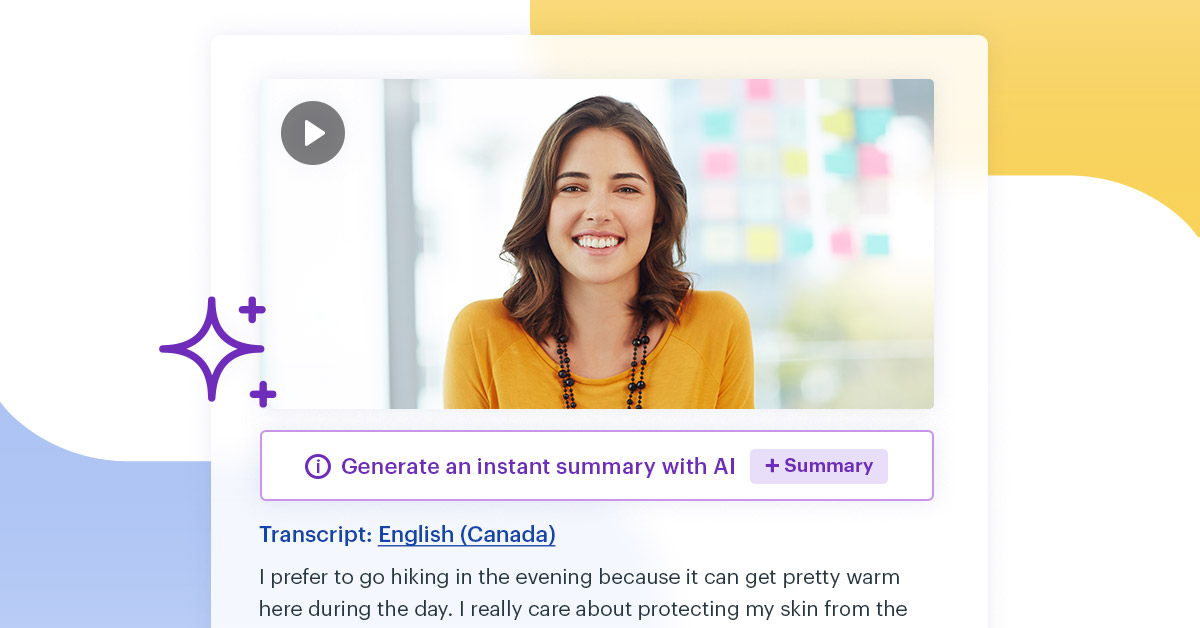





.svg)
