As part of the Recollective Release: August 2014, we’ve introduced a more direct and intuitive process for importing participants into a study and then dispatching invitations by email. As part of this change, Recollective studies will no longer deem its participants as “Active” until they first visit the study. This ensures you can easily over-recruit and get more accurate activity completion statistics. The updated invitation tracking area now also clearly delineates participants that are “added but not yet invited” so its even simpler to follow participant progress from added, invited, email opened, to joined. Since the vast majority of Recollective analysts utilize Bulk Import in Site Administration to upload pre-recruited participants, it made sense to offer the same functionality directly within individual studies alongside the other options for onboarding new participants. The new flow is more intuitive as it provides additional guidance and tracking. For example, the study will clearly identify participants that were “Added but not yet invited” vs. those that are “Invited but not yet joined”. To access this new feature, visit a study’s Participant Directory and select “Add Participants”. A new option will appear labeled “Import Participant List” as shown below.

The Bulk Import button will take you to a page with the same feature-rich import functionality found in the Site Administration area. This version of Bulk Import will automatically assign the current study to those imported. All you need is a list of email addresses but you can include extra participant details (e.g. name, username, password) and assign segments. Please visit that area to review on-page instructions and to download a customizable spreadsheet template. As indicated earlier, all participants that are bulk imported or added directly via Site Administration will be deemed “Not Yet Invited” rather than “Active”. These participants can now be tracked within the updated “Invitations” section of the Participant Directory. Once invitation emails are sent, the participants are deemed “Invited”. Only once a participant visits the study will they appear as “Active” in the Participant Directory.
Tracking Imported Participants
Once you have verified and processed a bulk import file, you will be taken to the updated “Invitations” area within the Participant Directory. The list will automatically be filtered on participants you have added to the study but have not yet invited by email.

This updated tracking area is important because it means you can now easily return to dispatch invitations after your study set up has been finalized. It becomes even more valuable for ongoing studies that must recruit additional participants over time. Participants that are truly active are now clearly separate from those only added or invited. You also get the same tracking information such as email open rates regardless of how the participant was invited and added.
Inviting Imported Participants
Once your study is ready and set to “Open”, composing the invitation email to imported participants is a single click from both the “Add Participants” page and the invitation tracking area. In this release, we combined the best of the email invitation system with the existing email broadcast tool and then made them even more flexible. One important change is that all email broadcasts can now include a link that does an automatic one-time login. The default label for this link is either "Enter Study" or "Accept Invitation" but you’re welcome to change it or even disable it. You will also find improved options for sharing passwords with new participants. Learn more about Improved Invitations and Email Broadcasts. Once invitations have been sent, you’ll be taken to the Invitations tracking area to monitor response rates, view when people open the invitation email and see when they join. If you want to be actively notified as each participant joins, go to Study Settings > Notifications > New Participant Notification and select your name.
Tip: Reminders and Shortcuts
The “Add Participants” page will now remind you of how many people you’ve added that need an invitation and how many you’ve invited that have yet to join. Use the blue buttons to jump directly to the Email Broadcast form. The links with counts will forward you to the Invitations area with the correct filter selected.

Tip: Participant Overview
You can now use the Manage Studies page to see a high level overview across all studies regarding how many people you’ve added, invited and have active in each study.

Tip: Over-Recruiting Participants
We’re asked regularly about how to best accommodate over-recruitment of participants to ensure client-provided targets can be met. With this new release, it’s now easier than ever as you’re able to import and invite any number of participants to a study. Only those that complete the registration process (and any screener you’ve configured) may enter and be deemed “Active”. Only active participants are counted against your Recollective subscription. Note that once the limit of active participants has been reached, additional applicants will be displayed a message indicating the study is currently at capacity. They will be able to email the lead analyst directly from the page that denies them access. The analyst can choose to keep the applicant on a waiting list or purchase additional capacity. If you require advanced screening capabilities, quota limits, automated segmentation, segment balancing or just greater control of the onboarding process, be sure to enquire about Recollective Inflows.











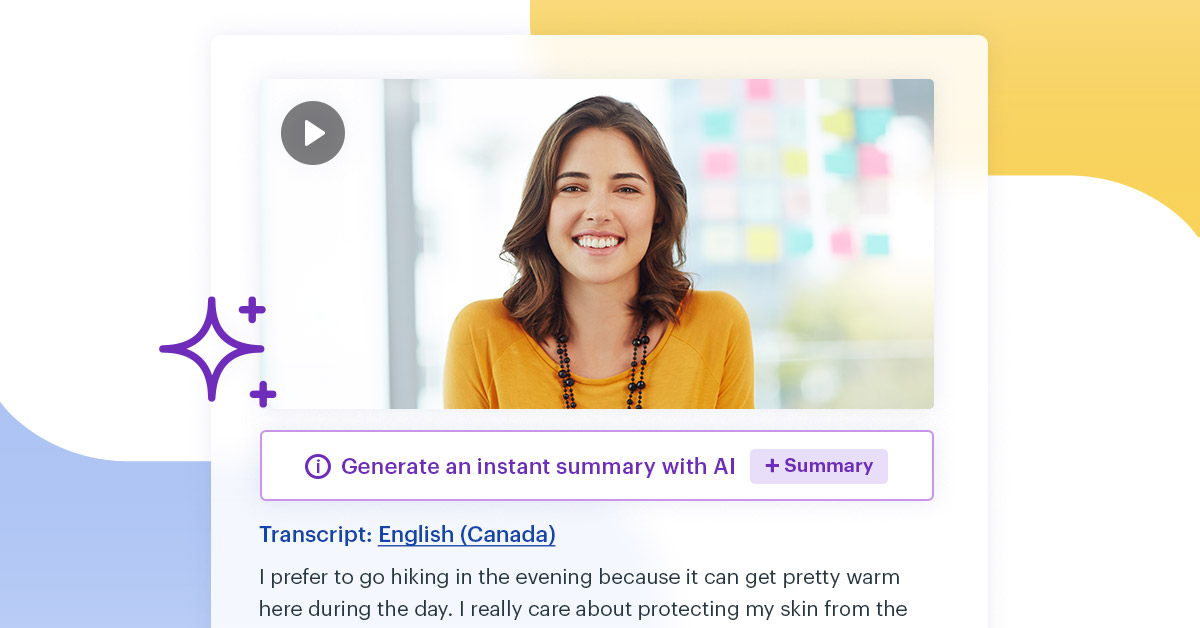

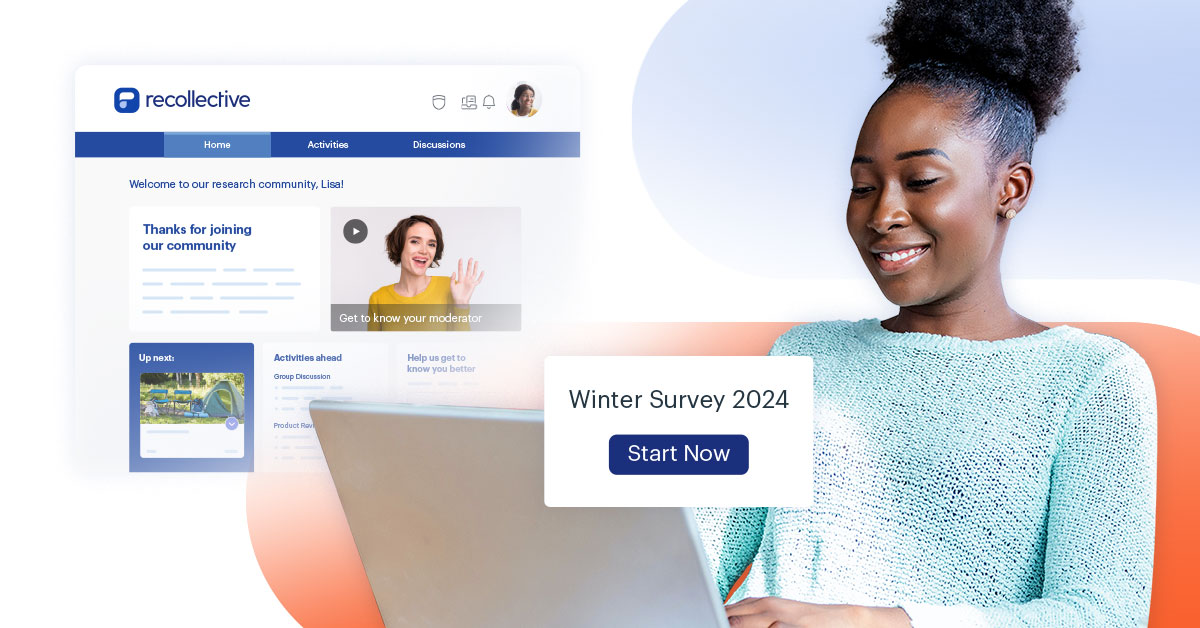




.svg)
